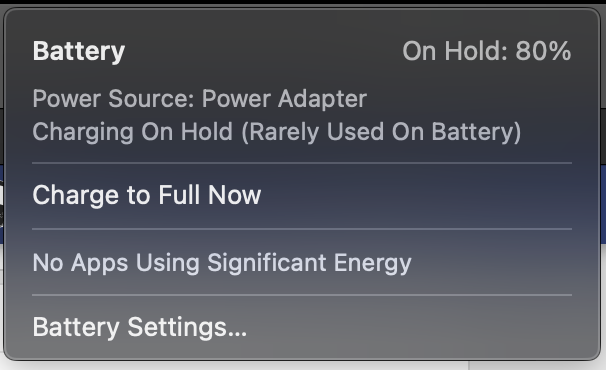You are using an out of date browser. It may not display this or other websites correctly.
You should upgrade or use an alternative browser.
You should upgrade or use an alternative browser.
GitHub - serhii-londar/open-source-mac-os-apps: Awesome list of open source applications for macOS. https://t.me/s/opensourcemacosapps
Awesome list of open source applications for macOS. https://t.me/s/opensourcemacosapps - GitHub - serhii-londar/open-source-mac-os-apps: Awesome list of open source applications for macOS. http...
Entirely personal preference, but hiding the dock gives soo much screen real estate. You can use a Terminal command line to make the dock appear much quicker than their animations.
Use Rectangle to get windows-like program window snapping, can't use a mac without it.
And just like Windows, if you are connected to power, put macbook to sleep and disconnect the power, it will have network activity in the background. Always remove power cable before putting the laptop to sleep.
Use Rectangle to get windows-like program window snapping, can't use a mac without it.
And just like Windows, if you are connected to power, put macbook to sleep and disconnect the power, it will have network activity in the background. Always remove power cable before putting the laptop to sleep.
BetterSnapTool gives more customization option i guess and its cheaper as well. At least in my case, i wanted something similar to windows PowerToy's fancyzone feature. This allows me to customize the window size(s) based on my preference.
Some Safari extensions that I use and can't live without :-
Wipr - uBlock Origin alternate
Userscripts - Tampermonkey alternate (for running YouTube HD script)
Wipr - uBlock Origin alternate
Userscripts - Tampermonkey alternate (for running YouTube HD script)
SkullSmazer
Disciple
I use Raycast, it is an alternative of the default command panel (not sure what it is called) for mac.
It has clipboard by default and a good windows management, placing system out of the box. I really like using it and don't think I can live without this on a mac where I need to keep copy pasting or use some other tool. This one feels like a perfect solution
It has clipboard by default and a good windows management, placing system out of the box. I really like using it and don't think I can live without this on a mac where I need to keep copy pasting or use some other tool. This one feels like a perfect solution
desiibond
Skilled
Isn't this a paid application?BetterSnapTool gives more customization option i guess and its cheaper as well. At least in my case, i wanted something similar to windows PowerToy's fancyzone feature. This allows me to customize the window size(s) based on my preference.
imageOptim - one of the best image compression and bulk resize tools. Helps a lot with mass upload for my blog.
Inoreader - works great on iPhone but is very buggy on Apple Silicon Macs (stick to Feedly).
Focus - pomodoro tool. Great for productivity.
Bear - the best Markdown syntax note taking application (wish they release this on Windows/Android as well).
Fantastical - Amazing calendar.
Last edited:
Heisen
Disciple
AlDente - Charge Limiter, the pro version is better because it offers sailing mode.
It keeps your battery at certain % when plugged in, very essential for battery health in the long run. I recommend 40% to 60% in sailing mode, which means when plugged in, it will charge up to 60% and let it deplete to 40% and start charging again. Keeps it in that range.
There is nothing like this on windows laptop, sad.
It keeps your battery at certain % when plugged in, very essential for battery health in the long run. I recommend 40% to 60% in sailing mode, which means when plugged in, it will charge up to 60% and let it deplete to 40% and start charging again. Keeps it in that range.
There is nothing like this on windows laptop, sad.
desiibond
Skilled
I remember ThinkPads having this feature where you can set max limit and lower limit when you can start charging. Don't know if their battery management application still has such feature.AlDente - Charge Limiter, the pro version is better because it offers sailing mode.
It keeps your battery at certain % when plugged in, very essential for battery health in the long run. I recommend 40% to 60% in sailing mode, which means when plugged in, it will charge up to 60% and let it deplete to 40% and start charging again. Keeps it in that range.
There is nothing like this on windows laptop, sad.
Btw, how many of you installed Sonoma Developer Beta?
superczar
Skilled
Move the dock to the right or the left side of the screen instead. Other than excel, there is hardly any app where you need all the horizontal pixels.Entirely personal preference, but hiding the dock gives soo much screen real estate. You can use a Terminal command line to make the dock appear much quicker than their animations.
Use Rectangle to get windows-like program window snapping, can't use a mac without it.
And just like Windows, if you are connected to power, put macbook to sleep and disconnect the power, it will have network activity in the background. Always remove power cable before putting the laptop to sleep.
Also, in several years of Mac OS usage, I have never has laptop is burning up the bag issue regardless of what order the lid was shut (Using Mac OS for personal PC since 2007) .
A couple of other pointers that are very diff from windows that may be common knowledge to existing users but may be handy for new switchers -
1) Do not shut down your laptop , there is no need to . Just close the lid when done. Also, it lets your laptop run its maintenance cron jobs to keep things clear & clean. Unlike windows, it won't cut update without your permission
2) Get used to cmd+space. Its the most useful tool/widget in Mac OS
3) Get used to quick look (space bar when a file is selected in finder ) - its the easiest way to preview
4) Start using cmd tab (same as windows) in conjunction with cmd ~ (Not in windows) to optimise your app switching (the latter flips between open windows of same app)
5) Three finger swipe up and 3 finger swipe down (for something similar to the above)
6) To repeat, Use 2 above for everything - whether it's to quickly convert currency or temperature, open an app or to find a file
7) force press the trackpad for a quick word definition lookup for whatever word your cursor is on
8) Get used to the terminal for advanced mods- if you are used to linux, you will love it
9) use cmd K in finder to quickly connect to a windows network drive or to vnc to a linux system or to mount a nfs drive
10) If you have an iPad, start using sidecar - Its brilliant
10) Some must have utilities:
- Macs Fan control - for CPU/ board/ ssd temps etc
- Coconut Battery - For real time battery drain stats, health etc
- Rectangle or Magnet - For auto snapping windows ... a long press on the green button also helps - the latter also lets you auto connect and move windows to a nearby iPad
Last edited:
Titokhan
Disciple
OpenMTP - especially if you're into the Mac-Android hybrid ecosystem.
@ibose
To complement (and explore options beyond the OSS domain): https://github.com/jaywcjlove/awesome-mac
@ibose
To complement (and explore options beyond the OSS domain): https://github.com/jaywcjlove/awesome-mac
Homebrew anyone else? For linux-like experience among other command line tools and UI apps, website is brew.sh
There's this command line tool called asitop for apple silicon to show perf and power usage for P and E cores, GPU and ANE neural engine in textual UI.
There's this command line tool called asitop for apple silicon to show perf and power usage for P and E cores, GPU and ANE neural engine in textual UI.
desiibond
Skilled
Make of note of this very important message from AIDente developers GitHub page:AlDente - Charge Limiter, the pro version is better because it offers sailing mode.
It keeps your battery at certain % when plugged in, very essential for battery health in the long run. I recommend 40% to 60% in sailing mode, which means when plugged in, it will charge up to 60% and let it deplete to 40% and start charging again. Keeps it in that range.
There is nothing like this on windows laptop, sad.
IMPORTANT: Keeping your battery at a lower percentage, such as under 80%, over weeks without doing full cycles (100%-0%) can result in a disturbed battery calibration. When this happens, your Macbook might turn off with 40-50% left or your battery capacity will drop significantly. However, this is only due to a disturbed battery calibration and not because of a faulty or degraded battery. To avoid this issue, we recommend doing at least one full cycle (0%-100%) every two weeks. Even if your battery calibration gets disturbed, doing 4+ full cycles will recalibrate your battery and the capacity will go up again.
If we use this tool, we have to do a full cycle once very two weeks. I am sticking to fill it up and forget till battery indicator turns yellow for now. Have a 3 year Apple Care+ and would get the battery replaced before end of the warranty.
I use iStat Menus, it can control fans as well, not to forget the brilliant system hardware monitoring it does right on the status bar. I do want to give sidecar a try, but waiting for OLED iPad hopefully.Move the dock to the right or the left side of the screen instead. Other than excel, there is hardly any app where you need all the horizontal pixels.
Also, in several years of Mac OS usage, I have never has laptop is burning up the bag issue regardless of what order the lid was shut (Using Mac OS for personal PC since 2007) .
A couple of other pointers that are very diff from windows that may be common knowledge to existing users but may be handy for new switchers -
1) Do not shut down your laptop , there is no need to . Just close the lid when done. Also, it lets your laptop run its maintenance cron jobs to keep things clear & clean. Unlike windows, it won't cut update without your permission
2) Get used to cmd+space. Its the most useful tool/widget in Mac OS
3) Get used to quick look (space bar when a file is selected in finder ) - its the easiest way to preview
4) Start using cmd tab (same as windows) in conjunction with cmd ~ (Not in windows) to optimise your app switching (the latter flips between open windows of same app)
5) Three finger swipe up and 3 finger swipe down (for something similar to the above)
6) To repeat, Use 2 above for everything - whether it's to quickly convert currency or temperature, open an app or to find a file
7) force press the trackpad for a quick word definition lookup for whatever word your cursor is on
8) Get used to the terminal for advanced mods- if you are used to linux, you will love it
9) use cmd K in finder to quickly connect to a windows network drive or to vnc to a linux system or to mount a nfs drive
10) If you have an iPad, start using sidecar - Its brilliant
10) Some must have utilities:
- Macs Fan control - for CPU/ board/ ssd temps etc
- Coconut Battery - For real time battery drain stats, health etc
- Rectangle or Magnet - For auto snapping windows ... a long press on the green button also helps - the latter also lets you auto connect and move windows to a nearby iPad
If you use terminal a lot… OhMyZsh
Oh my zsh along fish like autosuggestion plugin, Dracula theme for terminal, home-brew all are must haves for me.Homebrew anyone else? For linux-like experience among other command line tools and UI apps, website is brew.sh
There's this command line tool called asitop for apple silicon to show perf and power usage for P and E cores, GPU and ANE neural engine in textual UI.
Isn't this done by default on MacOS these days, my 16" MBP remains plugged in almost 24x7 and it holds the charge on 80% only.Make of note of this very important message from AIDente developers GitHub page:
IMPORTANT: Keeping your battery at a lower percentage, such as under 80%, over weeks without doing full cycles (100%-0%) can result in a disturbed battery calibration. When this happens, your Macbook might turn off with 40-50% left or your battery capacity will drop significantly. However, this is only due to a disturbed battery calibration and not because of a faulty or degraded battery. To avoid this issue, we recommend doing at least one full cycle (0%-100%) every two weeks. Even if your battery calibration gets disturbed, doing 4+ full cycles will recalibrate your battery and the capacity will go up again.
If we use this tool, we have to do a full cycle once very two weeks. I am sticking to fill it up and forget till battery indicator turns yellow for now. Have a 3 year Apple Care+ and would get the battery replaced before end of the warranty.
Attachments
Heisen
Disciple
The method they use to check for battery replacement, is they measure the charge cycles on the battery from some command, I forgot that. If charge cycles are more than 600 then you are eligible for battery change. I saw this 5-6 years ago, I suppose it's still the same today.Have a 3 year Apple Care+ and would get the battery replaced before end of the warranty.
desiibond
Skilled
No. If charge that it holds is less than 80%, they will change at no cost if it is in warranty.The method they use to check for battery replacement, is they measure the charge cycles on the battery from some command, I forgot that. If charge cycles are more than 600 then you are eligible for battery change. I saw this 5-6 years ago, I suppose it's still the same today.
Damn. Did not see earlier that if you use Animoji for lock screen profile icon, if you use wrong fingerprint to scan on touchID, Animoji shakes head or rolls eyes saying that the auth is wrong.
Last edited:
Yes but only 200 or so. Very useful if 32" 4k display used and custom sized layout needed.Isn't this a paid application?