[Guide] Shooting objects on a white background, with Prosumer Cam.
For a while now, many people have been asking me about my show-off pictures that are shot on white background. So I thought I should create a simple, layman's guide for achieving the same effect with minimal investment and using your everyday surrounding to your advantage. This guide was originally created for another well-known member, Fah33m, as he wanted to shoot his photograph in similar fashion using his prosumer cam. Although, the guide mostly speaks about prosumer cam, it should also apply to the owners of DSLRs.
So let's begin...
Shooting objects on a white background, with Prosumer Cam.
Prosumer cam is a slightly tricky category. It gives you that SLR feel and manual controls, good zoom levels and better shooting speeds, but it’s still far away from being an SLR. Marketing guys will always use SLR-Like moniker on these things, but the fact is that it’s much closer to being a Point-n-Shoot on steroid than a stripped down SLR. But let’s not get into that, and focus on the specific shortcomings of Prosumer cam which matter to this article and how to get around those.
First checklist of things you need:
Now that the checklist is covered, let’s take a look at how we are going to set up our shoot. Let’s say following is our generic setup.
[attachment=5673:10655.attach]
What we have here is subject placed on a white sheet of paper, with three light sources. Two fluorescent lights (generic tube-lights), one window (daylight source) in regular light-colored walls of room and white ceiling. Camera position is subjective, and photographer may move the camera anywhere for different composition.
Ideally, the camera’s movement should be restricted in green zone, so that we are not accidentally blocking the light sources and casting any unwanted shadows. Besides, thanks to the size of the subject we can place it however we want without having to change camera position.
Now to the essential part, getting the exposure and lighting correctly.
[attachment=5672:10654.attach]
As you can see above, the CD or Reflective surface like mirror is used to block the flash from directly lighting the subject and instead redirecting the light to ceiling. This bounced light will return from ceiling as nicely dispersed light, giving more even and softer lighting to scene.
Apart from these basic things, all you need is little more experimenting with shutter and aperture controls. Most of time, you would want to open that aperture wide, something like F/3 and lower or whatever widest your lens can support. This will give you nice shallow depth of field to focus more on specific part of your subject or subject itself from rest of the background.
There will be some situations where you would want flash to be off or light to be low, such as, while shooting object with LCD screens, like phone or mp3 player. You want to shoot with screen on, and firing flash or keeping higher shutter speeds make the screen look dull. There are two ways to get around this.
There is one more reason why you should use lower shutter speeds in this kind of setup. As I said earlier, Prosumer cams are nothing but beefed up P&S cams. That means, they come with same small sized sensor as P&S, and higher megapixel counts for helping marketing department to prepare ads. This brings bad ISO performance along, like P&S cams. So ideally, you want to turn that ISO down as low as your cam can allow you to. This means the shots will be cleaner, with as less as digital noise possible. But this also means that shots will be darker than regular. Well, that’s least of our worries, since we will be using slower shutter speeds and tripod. Not to mention, we are shooting non-moving objects so we can indulge in longer than usual exposures.
For post processing such shots, few things should be remembered. First of all, even though we are using white background, it’s going to look slightly dull in shot. Don’t worry about it and don’t try to take very bright shots as this will overexpose some part of your subject and will look plain bad. Also, overexposing things will end up in terrible loss of details. So even if your shots look dull, we can fix that in post processing.
Basically, in PP you just need to adjust contrast so that your white background looks more bright white while your subject doesn’t get over-bright. If you’re using Photoshop, you can simply use curves (CTRL + M or in Menu go to Image > Adjustments > Curves). There is not universal settings but you can use following image as guide to try your own settings.
[attachment=5674:10656.attach]
As you can see, on left the original shot, in middle the curves settings that were used, to produce the image on right. To put it in simple terms, the top area in curves box controls highlights and the lower controls shadows. The top dot is adjusting the highlights on the curve, while the bottom one is adjusting the shadows. In this particular setting, the lower dot is reducing the shadow to bring more details out of the screen. If I moved that lower dot down it will make the darker areas get darker adding more contrast to the image. Similarly, moving the upper dot higher would make the image look brighter. Play with curves for a while and you’ll get an idea.
While this is not an in-depth guide or detailed step-by-step tutorial, this will give you a good idea to get started and produce better shots while shooting on white backgrounds or even shooting products in general.
Happy clicking!
If you find this guide useful, please comment and do show-off your shooting results.
For a while now, many people have been asking me about my show-off pictures that are shot on white background. So I thought I should create a simple, layman's guide for achieving the same effect with minimal investment and using your everyday surrounding to your advantage. This guide was originally created for another well-known member, Fah33m, as he wanted to shoot his photograph in similar fashion using his prosumer cam. Although, the guide mostly speaks about prosumer cam, it should also apply to the owners of DSLRs.
So let's begin...
Shooting objects on a white background, with Prosumer Cam.
Prosumer cam is a slightly tricky category. It gives you that SLR feel and manual controls, good zoom levels and better shooting speeds, but it’s still far away from being an SLR. Marketing guys will always use SLR-Like moniker on these things, but the fact is that it’s much closer to being a Point-n-Shoot on steroid than a stripped down SLR. But let’s not get into that, and focus on the specific shortcomings of Prosumer cam which matter to this article and how to get around those.
First checklist of things you need:
- Large white background, white paper sheet or large white cotton sheet.
If you’re shooting small objects like Watches, cellphone or something smaller like that, go for white paper. A good quality white paper will not show off a texture. White cloth will display a lot of texture while shooting a small object and that could get slight distracting in the photo. You want the white background to be as ignored as possible to draw viewer’s focus entirely on your object. If you’re using larger object like laptop, large PC cases or monitors, you want to go for white cloth sheet. At the distance you will shoot these large products white cotton sheet won’t show you any texture and won’t slow any gloss highlights like white paper. It’s even better at bouncing off good light on your object.
- Well lit room with light colored walls and white ceiling if possible.
The flash on Prosumer cams isn’t good enough, period. In fact, even on DSLRs the inbuilt flash is close to rubbish. So get as much as ambient light you can get for the shoot. Make sure the room is well lit, possibly with tube-lights than incandescent bulbs or colored light. The ceiling is white and walls are either white or light colored. Vivid color walls can cast color tinge on your photographs and throw the white-balance off balance.
- External flash if possible, or a CD or reflective surface small size sheet.
Forget about using the Flash on your Prosumer cam. It is crap and it will light up your objects in a way you don’t want. So how to get some more light that’ll lighten up our objects nicely to bring out the details? External Flash. But since Prosumer cams don’t come with external flash shoe, you’ll need to procure a flash that has support for slave mode. This way you can fire your in-built flash to trigger the external flash. Also, the CD or reflective surface will block the in-built flash from directly lighting up your subject and instead bounce the light to ceiling adding another bounce of beautiful dispersed light. Depending on your lighting conditions and room, using CD or reflective surface, you can even do without external flash.
- Tripod
Even though we are using either external flash or CD/Reflective surface for bounce. There are several reasons to use tripod. One, it holds your camera for you so you’re free and in better position to handle the CD/Reflective surface for in-built flash. Two, it helps you use slower shutter speeds when you don’t want to use flash. Three, in situation like reason two, you can set the shutter release on timer to avoid any kind of micro-shakes while shooting without flash or at very slow exposures.
Now that the checklist is covered, let’s take a look at how we are going to set up our shoot. Let’s say following is our generic setup.
[attachment=5673:10655.attach]
What we have here is subject placed on a white sheet of paper, with three light sources. Two fluorescent lights (generic tube-lights), one window (daylight source) in regular light-colored walls of room and white ceiling. Camera position is subjective, and photographer may move the camera anywhere for different composition.
Ideally, the camera’s movement should be restricted in green zone, so that we are not accidentally blocking the light sources and casting any unwanted shadows. Besides, thanks to the size of the subject we can place it however we want without having to change camera position.
Now to the essential part, getting the exposure and lighting correctly.
[attachment=5672:10654.attach]
As you can see above, the CD or Reflective surface like mirror is used to block the flash from directly lighting the subject and instead redirecting the light to ceiling. This bounced light will return from ceiling as nicely dispersed light, giving more even and softer lighting to scene.
Apart from these basic things, all you need is little more experimenting with shutter and aperture controls. Most of time, you would want to open that aperture wide, something like F/3 and lower or whatever widest your lens can support. This will give you nice shallow depth of field to focus more on specific part of your subject or subject itself from rest of the background.
There will be some situations where you would want flash to be off or light to be low, such as, while shooting object with LCD screens, like phone or mp3 player. You want to shoot with screen on, and firing flash or keeping higher shutter speeds make the screen look dull. There are two ways to get around this.
- Turn off the flash and lower the shutter speed. In most cases, if you’re using AV (or Aperture Priority) mode the camera should calculate appropriate shutter speed required for metered light. Hoping that you’re using tripod, set the camera on auto-timer. Adjust the focus and click the shutter release button. Camera will start timer countdown before clicking the snap. Take your hands off the cam and make sure that it’s completely stable. This will help the camera to avoid micro-shakes coming from your hand while holding the cam and take cleaner shot.
The only downside of this can be, this shots you screen nicely but makes remaining device dark and losing the details. In some cases you want this to be like this, but in some you want both device and screen to displayed nicely. There’s way for that too.
- Use the flash, along with same procedure as above. Flash on, shutter speed low and carry on exactly like first option. This will fire flash, light up your object well and lower shutter speed will ensure that screen is captured correctly lit.
There is one more reason why you should use lower shutter speeds in this kind of setup. As I said earlier, Prosumer cams are nothing but beefed up P&S cams. That means, they come with same small sized sensor as P&S, and higher megapixel counts for helping marketing department to prepare ads. This brings bad ISO performance along, like P&S cams. So ideally, you want to turn that ISO down as low as your cam can allow you to. This means the shots will be cleaner, with as less as digital noise possible. But this also means that shots will be darker than regular. Well, that’s least of our worries, since we will be using slower shutter speeds and tripod. Not to mention, we are shooting non-moving objects so we can indulge in longer than usual exposures.
For post processing such shots, few things should be remembered. First of all, even though we are using white background, it’s going to look slightly dull in shot. Don’t worry about it and don’t try to take very bright shots as this will overexpose some part of your subject and will look plain bad. Also, overexposing things will end up in terrible loss of details. So even if your shots look dull, we can fix that in post processing.
Basically, in PP you just need to adjust contrast so that your white background looks more bright white while your subject doesn’t get over-bright. If you’re using Photoshop, you can simply use curves (CTRL + M or in Menu go to Image > Adjustments > Curves). There is not universal settings but you can use following image as guide to try your own settings.
[attachment=5674:10656.attach]
As you can see, on left the original shot, in middle the curves settings that were used, to produce the image on right. To put it in simple terms, the top area in curves box controls highlights and the lower controls shadows. The top dot is adjusting the highlights on the curve, while the bottom one is adjusting the shadows. In this particular setting, the lower dot is reducing the shadow to bring more details out of the screen. If I moved that lower dot down it will make the darker areas get darker adding more contrast to the image. Similarly, moving the upper dot higher would make the image look brighter. Play with curves for a while and you’ll get an idea.
While this is not an in-depth guide or detailed step-by-step tutorial, this will give you a good idea to get started and produce better shots while shooting on white backgrounds or even shooting products in general.
Happy clicking!
If you find this guide useful, please comment and do show-off your shooting results.